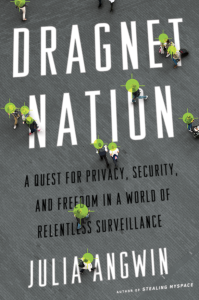In the course of writing my book, Dragnet Nation, I tried various strategies to protect my privacy. In this series of blog posts, I try to distill the lessons from my privacy experiments into a series of useful tips for readers.
Data brokers have been around forever, selling mailing lists to companies that send junk mail. But in today’s data-saturated economy, data brokers know more information than ever about us, with sometimes disturbing results.
Earlier this month, OfficeMax sent a letter to a grieving father addressed to “daughter killed in car crash.” And in December, privacy expert Pam Dixon testified in Congress that she had found data brokers selling lists with titles such as “Rape Sufferers” and “Erectile Dysfunction sufferers.” And retailers are increasingly using this type of data to make from decisions about what credit card to offer people or how much to charge individuals for a stapler.
During my book research, I sought to obtain the data that brokers held about me. At first, I was excited to be reminded of the address of my dorm room and my old phone numbers. But thrill quickly wore off as the reports rolled in. I was equally irked by the reports that were wrong—data brokers who thought I was a single mother with no education—as I was by the ones that were correct—is it necessary for someone to track that I recently bought underwear online? So I decided to opt out from the commercial data brokers.
It wasn’t easy. There is no law requiring data brokers to offer opt-outs. Of the 212 data brokers that I managed to identify, less than half—92—accepted opt-outs. Of those, a majority—65—required me to submit some form of identification, such as a driver’s license to opt out. Twenty-four sites required the opt-out forms to be sent by mail or fax. In some cases, I decided not to opt-out because the service seemed so sketchy that I didn’t want to send in any additional information.
Still, I achieve some minor successes: A search for my name on some of the largest people-search Web sites, such as Intelius and Spokeo, yields no relevant results.
So, for those who want to try my strategy, here are the two spreadsheets I put together with the names of companies that track your information, links to their privacy pages, and instructions on how to opt out, in the cases where they offered them.
The first spreadsheet below is a list of data brokers who will give you copies of your data. (You can scroll around inside the box below, and you can also download your own copy of the spreadsheet, in Excel format, or as a CSV file.) The second is the list of data brokers from whom I sought to opt-out, with the ones that allowed opt-outs highlighted. (Download that one as Excel or CSV.)
Good luck!
Companies that let you download your data:
All of the companies I tried to opt out of: